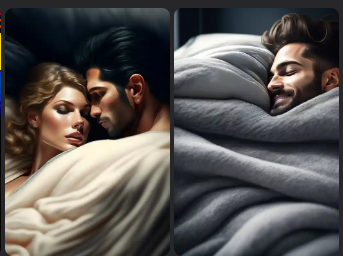Best Video Player For Windows 11
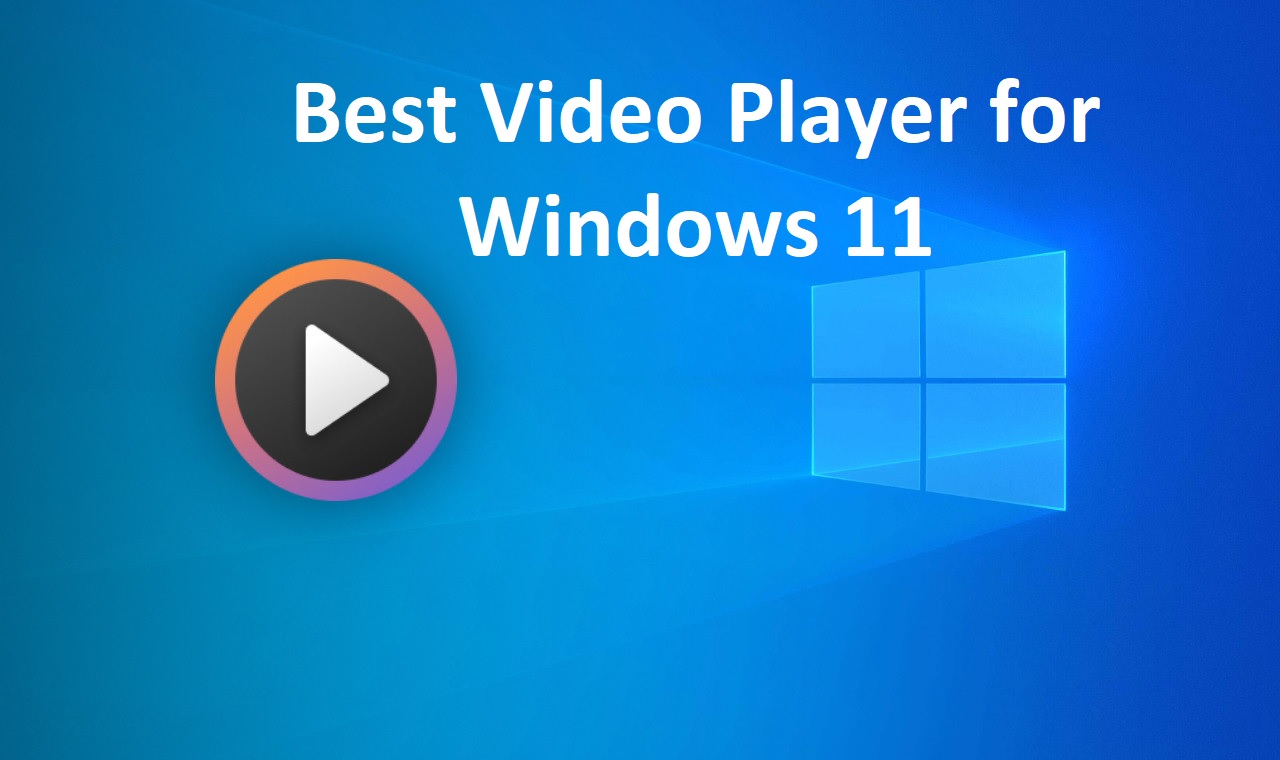
Windows 11 has a new media player software named Media Player. Without a doubt, it offers an easy-to-use interface and all of the necessary functionality for playing music and video files. Yet, it lacks many complex capabilities, forcing us to choose a third-party solution. There are several third-party video players available for Windows 11. Yet, due to the abundance of possibilities, selecting the ideal one might be challenging.
As a result, we’ve gone over some of the finest video players for Windows 11 in depth in this post. We choose these video players based on several factors such as user interface, convenience of use, functionality, and so on. Thus, if you’re looking for a media player for your Windows 11 Computer, read this article all the way through and pick the finest one for you.
How to Choose the Best Video Player For Windows 11
In this part, we’ve discussed all of the things you should look for when selecting the finest video player for your Windows 11 Computer.
Simple and Clean User Interface: The video player you choose for your Windows 11 Computer should have a simple and clean user interface. A simple user interface will allow you to get the most out of it with less effort.
Another factor to consider while selecting the finest video player for your system is that it includes all necessary functionality. For example, it should provide all required playback controls, such as rewind, fast forward, slow, next/previous, and so on. Like the default Windows Media Player, it should allow you to build playlists.
Advanced Features: The media player you select should also provide advanced features such as the ability to watch films in 8K resolution, a built-in audio and visual equalization, device casting, subtitles, and more.
One of the most significant factors to consider when selecting a video player for your system is that it supports practically all major video and audio formats, such as MP4, MP3, MOV, WMV, AVI, AVCHD, and so on.
There are relatively few third-party video players that demand a fee to use. Otherwise, practically all players, including VLC Media Player, 5KPlayer, etc., are freely available to use. The best thing is that all of these free video players provide sophisticated capabilities that aren’t even available in paid video players. Hence, always choose a video player that is free and has a variety of basic and sophisticated functions.
Best Media Player For Windows 11
1. VLC Media Player
VLC Media Player is the most well-known video player on our list, having been on the market for decades. It has a simple and engaging user interface that makes it simple to use for everyone, even non-technical people. Together with an easy UI, it has all of the necessary capabilities to enhance the viewing and listening experience.
VLC Media Player can play high-quality video and audio files without any problems, whether they are in 4K or 8K resolution. The nicest thing about VLC Media Player is that it supports practically all video file types, including MPEG-2, MPEG-4, H.264, MKV, WebM, and others. One feature that sets it apart from other video players is that it does not require you to install codec packs in order to play video and audio files.
If you also shoot films using special cameras such as Insta360, GoPro, and others, you can simply view the 360-degree videos in VLC Media Player. It has all important playback capabilities, such as play, stop, previous next, shuffle, random, and others, much like other media players.
One feature of this media player that we particularly like is that it allows you to play audio and video files in the software by just inputting the URL or path to the media you wish to play. This functionality was quite valuable to us.
VLC Media Player also has an Audio and Video Equalizer that allows you to increase the sound quality by changing the loudness of different frequency bands to your liking.
Additionally, if you still prefer to download and view movies on your computer, you should know that VLC Media Player supports subtitles. Just the subtitle file must be uploaded to the VLC Media Player application.
Pros:
- Open-Source and free.
- Works quite quickly.
- Provides the ability to download video and audio streams.
- Simple User Interface.
- Enables you to preview the output as it is being converted.
- Common codecs are supported.
Cons:
- There are no video editing features.
2. POTPlayer
POTPlayer is the next media player on our list of the top video players for Windows. POTPlayer includes everything you’ll need to elevate your video and audio-playing experience.
This media player has a user interface that is quite similar to the one seen in KMPlayer. Hence, if you’ve previously used KMPlayer, you can easily utilise this media player.
Moving on, it has a fantastic collection of features that we believe no other media player has. For example, you may use this media player to open DVDs, Blu-ray playlists, and analog/digital TV files. Like VLC Media Player, you may open and play movies and music from your FTP server and URL.
POTPlayer’s simplicity is one of its best features. To access all of the necessary options in the menu, simply drag and drop the audio or video file and right-click on it. Using the right menu, you may alter the video’s aspect ratio, window size, frame size, and other settings.
POTPlayer also features an integrated Screen recorder capability, which allows you to record the POTPlayer’s screen without the use of any third-party software.
We’d also like to point out that it has a native Video and Audio Equalizer. The Video Equalizer allows you to improve the quality of your video by adjusting the brightness, color, saturation, and contrast.
The Audio Equalizer, on the other hand, allows you to select from a variety of pre-added settings such as club, classical, dance, and techno. One feature that distinguishes it from other media players is that it can play damaged and partial AVI files.
Pros:
- Video and audio equalizer are built-in.
- Advanced Video and Audio Editing.
- Screen recorder built in.
- Options for UI Customization.
- Minimum memory and CPU loads are used.
- 360-degree and 3D video support.
Cons:
- The user interface is simple to use, although it may take some time to master.
3. 5KPlayer
5KPlayer is one of the greatest Windows Media Player alternatives. It is well-known for its important and potent characteristics. It, like other media players, allows you to play videos in any file type without any problems. Also, 4K and 8K resolution videos may be played without loss of quality.
This means you won’t have to put your watching experience at risk while using this media player. One of the features we loved best about 5KPlayer is its integrated Online Video Downloader tool, which allows you to download videos from over 300 websites. Some of the most popular video libraries on the list are YouTube, Dailymotion, Vimeo, Instagram, and others.
5KPlayer also supports Hardware Acceleration. When you activate Hardware Acceleration, it exploits the system’s visual resources to play high-resolution films with no broken quality concerns. This function does enhance the viewing experience.
Another feature we appreciated about this tool is its built-in DVD player for playing DVDs. Hence, if you have a large DVD collection, this function will come in handy frequently. Most significantly, it has some basic editing functions to assist you with basic video editing jobs.
You may use these choices to adjust the playing speed, color balance, audio, and so forth. Finally, the integrated Wireless Streaming function, which is supported by AirPlay technology, attracted our attention the most. It allows you to broadcast media from your PC to other devices in seconds using 5KPlayer.
Pros:
- Video Downloader Online.
- Customer service is excellent.
- Streaming wirelessly.
- All media formats are supported.
- Media Streaming through DLNA.
- There is no need for a plugin.
- Simple user interface.
Cons:
- Beginners may find it confusing.
4. MPV Player
MPV Player is another Windows media player that deserves to be included on this list of the top media players for Windows 11. MPV Player is a fantastic Windows media player tool with a distinctive user interface. Its user interface is distinct from the other options discussed in this tutorial.
Moving on to its main characteristics. It offers a minimal UI as well as a set of important functions. We tested playing multiple high-resolution videos in MPV Player, and it delivered flawless video output on its own. It also supports practically all video file formats, including MP4, AVI, WMV, ASF, MPEG, MPV, M2V, MTS, DPG WebM, AMV, DivX (DivX Player Format), and others.
It allows you to play YouTube videos in the player, much like other video players, by dragging and dropping the video link into the software. It also displays all of the important playback controls, such as play, pause, next, previous, speed, and so on. Overall, MPV Player is a great Windows video player with a straightforward user interface and functionality.
Pros:
- Crucial and Helpful Characteristics.
- High-quality video output is provided.
- Subtitles can be added.
- Many file formats are supported.
Cons:
- It is difficult to install because it comes in standard zip format.
- Several advanced features are missing.
5. GOM Player
GOM Player is an outstanding video player for Windows with an easy-to-use interface and a wide range of basic to sophisticated functions. Its simple user interface makes it simple to use for all users, including non-tech knowledgeable ones. As a result, the learning curve for GOM Player is quite short.
Now, let’s look at its characteristics. It, like other video players, can play movies of all file kinds. This is due to the fact that it supports practically all major video and audio file formats, such as.avi,.ogm,.mkv,.mp4,.k3g,.ifo,.ts,.asf,.wmv,.wma, and so on. GOM Player, like VLC Media Player, allows you to view 360-degree films captured by special cameras such as the Insta 360.
It also includes a built-in Audio and Video Equalizer. To improve viewing quality, utilise the Video Equalizer to change the brightness, colour, saturation, and contrast of the clip. Moreover, the Audio Equalizer may be used to modify the level of various frequency bands to improve the listening experience.
We loved how this player allows you to set custom shortcuts to do specific functions. For example, if you wish to open a new file with the Ctrl + O shortcut, just create a shortcut in the program’s Shortcuts area. Nevertheless, one of the GOM Player’s downsides is that it constantly displays advertisements at the bottom. The only way to remove these advertisements is to purchase the premium version.
Pros:
- Very good format support.
- Subtitle Locator.
- Tool for Finding Codecs.
- Custom Keyboard Shortcuts are supported.
Cons:
- The Installer Has Potentially Unwanted Applications.